Have no fear, an app update is here! Our latest set of tweaks will help make album management that much easier so that you can simply maneuver throughout your account.
The new iOS update not only has a new look, but also some helpful improvements for a better overall experience.
Grid View Comes To Town
Gone are the days where only three albums appear on your screen at once forcing you to scroll through dozens and dozens of albums.
With the new grid view, six albums will appear in two columns for your viewing and scrolling pleasure. Users with numerous albums will be happy to see how much easier it is to find a specific album within their collection.
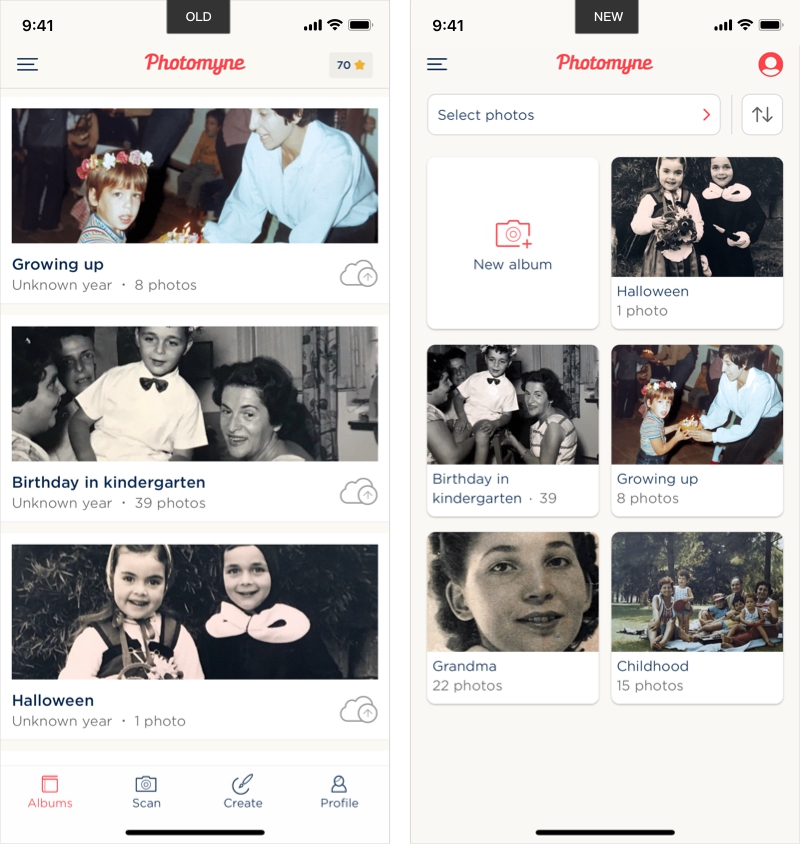 The old single scroll view (left) and the new grid view (right).
The old single scroll view (left) and the new grid view (right).
Grid view isn't the only change to your screen. We've also removed the bottom tabs for a cleaner look. Don't worry - those options have only been relocated.
The albums tab got a promotion and is now your main screen.
To scan photos, just select the New album tile in your grid view and you can scan away the day.
Do you see the little red and white faceless icon in the top right corner? That's your new profile button.
While the create tab no longer exists, all of its functions continue to live within the Photomyne app. You can make all the collages and slideshows you want from the new "select" options.
Select Multiple Actions Within An Album
'What are the "select" options,' you might ask yourself. Well, for one, you now have the ability to act on multiple photos at once within the same album.
At the top right, just press Select and choose all of the photos you want for your next move. You will have the option to Save, Share, Delete, create a Collage or Video (slideshow), see photo Details, or Move your selection to another album.
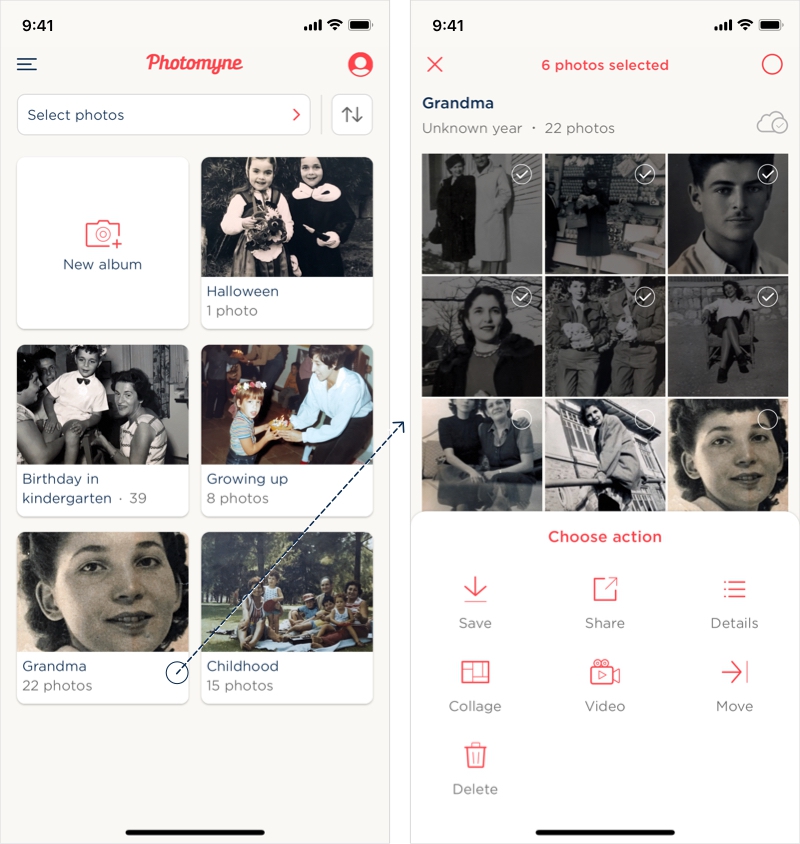 Open an album and select as many photos as you want for your next move.
Open an album and select as many photos as you want for your next move.
Make An Action Between Multiple Albums
It's not enough that we've added these capabilities to each individual album. You can also make an action on multiple photos from different albums as well.
At the top of the main screen, you will now see a Select photos. Once clicked, it will open a new layout with all of your photos in one place for your selection. Photos will still be clumped together and labeled under their album so you don't forget where they came from.
Just like within a single album, you can then perform any of the available actions without the hassle of doing each one individually. Scroll through and tap on all of the photos you want to include with that action. You'll see a little check mark in the corner to indicate that you selected the photo.
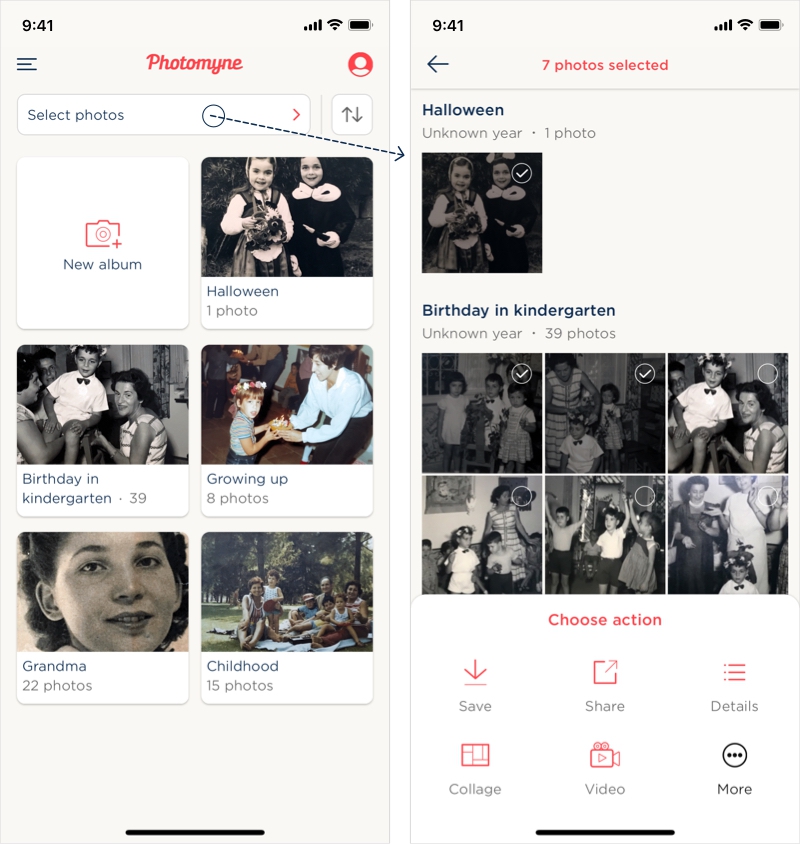 After clicking 'select photos', your entire collection becomes available for your action.
After clicking 'select photos', your entire collection becomes available for your action.
Sort Albums As You Wish
Lastly, we know that sifting through decades of photo albums takes time so we wanted to remove some of that stress.
Previously, users' albums were organized only by album date. Photomyne subscribers now have the advanced option of choosing between three ways to sort their albums.
The default option is still by Album date, however subscribers can also choose to sort albums by album creation date (Album created) and Album title.
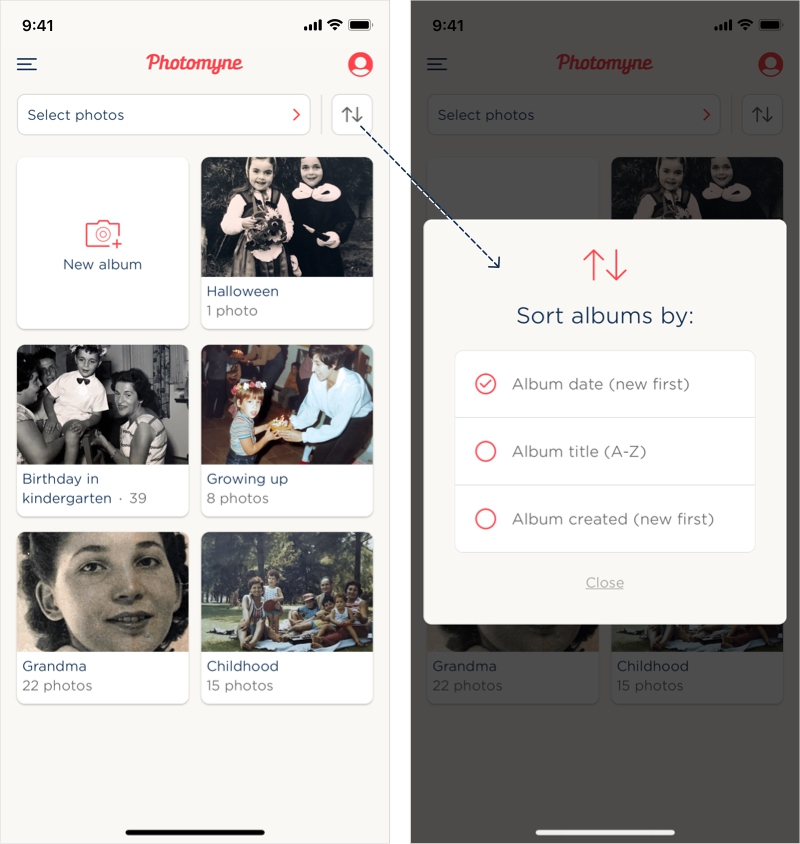 Photomyne subscribers will have these options available for album sorting.
Photomyne subscribers will have these options available for album sorting.
With these new features, we hope Photomyne users can more efficiently manage their memories and continue to tell their stories without hassle. See for yourself and scan away the day.
Have any questions or feedback about these changes or the app itself? Drop us an email at support@photomyne.com.
Remember to follow us on Instagram, Facebook, and Twitter for great vintage photos and any new updates.


























